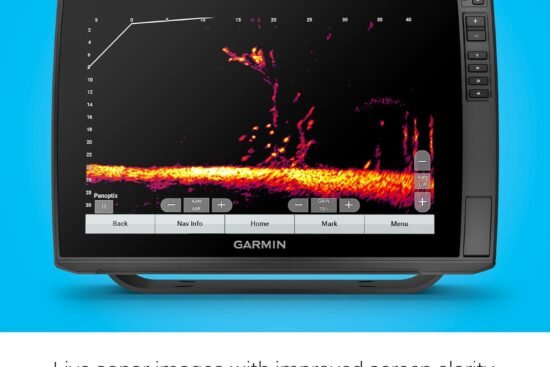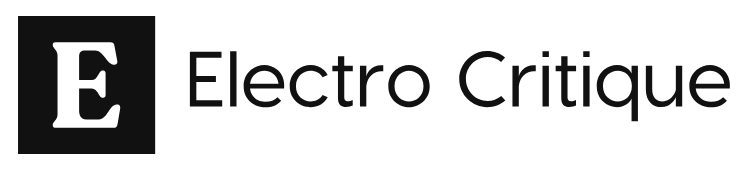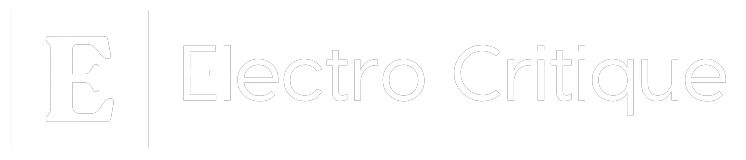Alright, so you’ve probably found yourself sitting in a coffee shop, working away on your laptop, and suddenly, you notice that dreaded warning popping up: “Low Battery: 10% remaining.” We’ve all been there. But fear not! In this article, we will explore some simple and practical tips on how you can extend the battery life of your laptop, ensuring that you can work or enjoy your favorite shows without constantly hunting for a power outlet. So, let’s dive in and discover some handy tricks that will keep your laptop running longer on a single charge.
Optimize Power Settings
Adjust Brightness Settings
One way to optimize the power settings on your laptop is to adjust the brightness settings. Lowering the brightness of your screen can significantly reduce power consumption. Most laptops have function keys that allow you to easily adjust the brightness level. By decreasing the brightness to a comfortable but lower level, you can extend the battery life of your laptop.
Turn off Keyboard Backlight
Another power-saving tip is to turn off the keyboard backlight. While the keyboard backlight may add a stylish look to your laptop, it can consume a significant amount of power. If you don’t need the backlight, make sure to disable it through the keyboard settings or the laptop’s control panel. This will help conserve power and prolong the battery life of your laptop.
Enable Power Saver Mode
Enabling the power saver mode on your laptop is an effective way to optimize power settings. Power saver mode automatically adjusts various settings to minimize power consumption. It may reduce the brightness, throttle the processor speed, and even disable unnecessary background processes. By enabling this mode, you can extend the battery life of your laptop, especially when you’re working on tasks that don’t require high performance.
Manage Display Sleep Settings
Adjusting the display sleep settings can also help prolong the battery life of your laptop. Display sleep refers to the period of inactivity before your screen turns off. By shortening the display sleep time, you can conserve power when your laptop is idle. However, it’s important to strike a balance between power saving and convenience, so make sure to choose a sleep time that suits your usage patterns.
Reduce Background Activities
Close Unnecessary Programs
Closing unnecessary programs is a simple yet effective way to reduce background activities and preserve battery life. Many times, we tend to leave multiple applications running in the background, which puts an additional strain on the battery. By closing unnecessary programs, you can free up system resources and minimize power consumption. Make it a habit to regularly check your taskbar or system tray for any idle programs and close them when they’re not needed.
Manage Startup Apps
Managing startup apps is another way to reduce background activities and optimize power usage. When you start your laptop, there are often several applications that automatically launch and run in the background. These programs consume both memory and CPU resources, ultimately draining the battery. Take the time to review your startup apps and disable any that you don’t need to automatically launch. This will help reduce unnecessary background activities and conserve power.
Disable Background Processes
Detecting and disabling unnecessary background processes can have a significant impact on extending your laptop’s battery life. Many applications and services run in the background, even when you’re not actively using them. These processes can consume system resources and drain the battery. To manage background processes, you can use the Task Manager (Windows) or Activity Monitor (Mac) to identify resource-intensive programs and close them. By reducing background processes, you can optimize power usage and maximize battery life.
Limit Connectivity Options
Disable Wi-Fi and Bluetooth when not in use
When you’re not actively using Wi-Fi or Bluetooth, it’s a good idea to disable these connectivity options. Both Wi-Fi and Bluetooth require power to function, and leaving them enabled unnecessarily can drain your laptop’s battery. Most laptops have a physical switch or function keys to easily toggle these options on and off. By disabling Wi-Fi and Bluetooth when not needed, you can conserve power and extend the battery life of your laptop.
Use Ethernet instead of Wi-Fi
If possible, consider using an Ethernet connection instead of Wi-Fi. While Wi-Fi is a convenient and popular way to connect to the internet, it consumes more power compared to a wired Ethernet connection. By using an Ethernet cable, you can reduce power consumption and improve the battery life of your laptop. This option is particularly useful when you’re stationary or have access to a reliable wired internet connection.
Turn off Push Email
Push email, which constantly checks for new emails in real-time, can significantly drain your laptop’s battery. Instead of receiving emails instantly, consider switching to manual email synchronization or setting longer intervals between email checks. By turning off push email, you can reduce background activities and optimize power consumption. This can have a noticeable impact on extending the battery life of your laptop, especially if you receive a high volume of emails throughout the day.
Manage Battery-Draining Settings
Adjust Screen Timeout
Adjusting the screen timeout can help conserve power and extend the battery life of your laptop. Screen timeout refers to the period of inactivity before your screen turns off completely. By shortening the screen timeout duration, you can ensure that your laptop’s display doesn’t stay on unnecessarily, saving valuable battery power. However, it’s important to strike a balance between conserving power and convenience, so choose a timeout duration that suits your needs and usage patterns.
Disable Visual Effects
Visual effects such as animations, shadows, and transparent windows can enhance the aesthetic appeal of your laptop’s interface. However, these effects can also consume a significant amount of processing power and drain the battery. Disabling or minimizing visual effects can help optimize power usage and extend the battery life of your laptop. Adjusting the visual settings in your operating system’s control panel or settings menu can help you achieve a balance between performance and power efficiency.
Optimize Sleep Settings
Optimizing the sleep settings of your laptop can have a positive impact on battery life. Sleep mode is a low power state that allows your laptop to quickly resume from where you left off without consuming much power. Adjusting the sleep settings to activate after a shorter period of inactivity can help maximize power savings. However, it’s important to find a balance between power conservation and convenience, so choose sleep settings that suit your usage patterns.
Use a Dark Wallpaper
Using a dark wallpaper can help reduce power consumption on laptops with LCD or OLED displays. Dark-colored pixels require less energy to produce than bright-colored pixels. By utilizing a dark wallpaper, you can minimize power consumption and prolong the battery life of your laptop. Many operating systems provide a variety of dark-themed wallpapers, so finding one that suits your taste shouldn’t be a problem. It’s a small change that can have a noticeable impact on power optimization.
Optimize Browser and Software Usage
Minimize Browser Tabs and Extensions
Having multiple browser tabs open simultaneously and using numerous extensions can significantly impact the battery life of your laptop. Each tab and extension consumes system resources and requires power to function. Minimizing the number of open tabs and disabling unnecessary extensions can help reduce power consumption. Instead of leaving tabs open indefinitely, make it a habit to close tabs that you’re not actively using. By doing so, you can optimize browser usage and extend your laptop’s battery life.
Use Lightweight Software
Using lightweight software can help reduce power consumption and improve the battery life of your laptop. Some applications are more resource-intensive than others, and opting for lightweight alternatives can provide the same functionality while using fewer system resources. For example, using a lightweight text editor instead of a full-blown word processor can be more power-efficient when working on simple documents. Consider evaluating the software you use regularly and exploring lightweight alternatives to optimize power usage.
Utilize Offline Mode
Many applications and software have an offline mode or feature that allows you to work without an internet connection. By utilizing offline mode whenever possible, you can conserve power by not relying on constant internet connectivity. When you don’t require an active internet connection, switching to offline mode can help reduce background activities and extend the battery life of your laptop. This is particularly useful when working on tasks that don’t require real-time collaboration or internet access.
Clear Cache and Cookies Regularly
Regularly clearing the cache and cookies in your web browser can help optimize power usage and prolong the battery life of your laptop. Cache and cookies are temporary files stored by your browser to improve website loading times and remember user preferences. However, over time, these files can accumulate and consume valuable storage and processing resources. By clearing the cache and cookies regularly, you can free up resources and improve the overall performance of your browser, leading to power-saving benefits.
Keep Your Laptop Cool
Avoid Excessive Heat
Excessive heat can have a negative impact on the performance and lifespan of your laptop’s battery. High temperatures can accelerate battery degradation and reduce its overall capacity. Make sure to use your laptop on a hard and flat surface that allows proper airflow. Avoid placing your laptop on soft surfaces like beds or couches, as they can block the vents and prevent heat dissipation. Additionally, using your laptop in a cool environment with good ventilation can help maintain optimal operating temperatures and maximize battery life.
Use a Cooling Pad
Using a cooling pad is an effective way to keep your laptop cool and optimize power usage. Cooling pads are accessories that help dissipate heat from your laptop by providing additional airflow. They typically consist of fans that circulate air underneath your laptop, effectively reducing the operating temperature. By keeping your laptop cooler, you can minimize the strain on the battery caused by excessive heat, leading to improved battery performance and longevity.
Clean Dust from Vents
Dust accumulation in the vents and cooling system can impair heat dissipation and cause your laptop to overheat. Overheating not only reduces battery life but can also lead to system instability and performance issues. Regularly cleaning the vents with compressed air or a soft brush can help remove dust and debris, ensuring proper airflow and heat dissipation. By keeping the vents clean, you can prevent your laptop from overheating, improve power efficiency, and extend the lifespan of your battery.
Upgrade Hardware Components
Replace Battery
If your laptop’s battery performance has significantly degraded, replacing the battery can help restore its original capacity and extend the overall battery life. Batteries have a limited lifespan and tend to degrade over time, resulting in reduced runtime. Many laptops have removable batteries that can be easily replaced by purchasing a compatible one from the manufacturer. Check your laptop’s user manual or contact the manufacturer for guidance on replacing the battery. Upgrading to a new battery can rejuvenate your laptop’s power performance.
Upgrade RAM or SSD for Efficiency
Upgrading the RAM (Random Access Memory) or SSD (Solid State Drive) of your laptop can improve its overall efficiency and indirectly impact the battery life. Increasing the RAM allows your laptop to handle multitasking and demanding applications more effectively, reducing the strain on the battery. Similarly, upgrading to a faster and more efficient SSD improves the read and write speeds, enabling faster data access and minimizing power consumption. Consult your laptop’s specifications and consider upgrading the RAM or SSD to enhance performance and power efficiency.
Use Battery Management Tools
Utilize Built-in Battery Optimization Tools
Many laptops come with built-in battery optimization tools that can help you manage power settings and extend battery life. These tools often provide options to customize power plans, enable power-saving modes, and monitor usage patterns. Utilizing these built-in tools can simplify the process of optimizing power usage, making it easier to maximize battery life. Explore your laptop’s control panel or settings menu to find and utilize these battery management tools effectively.
Install Third-party Battery Management Software
If your laptop doesn’t have robust built-in battery optimization tools, you can consider installing third-party battery management software. These applications offer advanced features and customization options to fine-tune power settings and monitor battery usage. Third-party battery management software often provides detailed insights into power consumption and offers additional optimizations beyond what the built-in tools offer. However, make sure to research and choose reputable software from trusted sources to ensure the safety and reliability of your laptop.
Manage Battery Charging
Avoid Overcharging
Contrary to popular belief, keeping your laptop connected to the charger constantly can harm the battery and reduce its overall lifespan. Overcharging can cause the battery to degrade more quickly and result in reduced capacity over time. To avoid overcharging, make it a habit to disconnect the charger once your laptop reaches full charge. If you need to keep your laptop connected for extended periods, consider charging it up to around 80% and then unplugging it to avoid prolonged periods of 100% charge.
Don’t Keep Battery at 0% for Long
Similar to overcharging, keeping the battery at 0% for an extended period can also lead to battery degradation. Lithium-ion batteries, commonly used in laptops, prefer to be charged and discharged regularly to maintain optimal performance. If you allow the battery level to drop to 0% frequently, it can impact its overall lifespan and the number of charging cycles it can endure. To prolong the battery life, aim to keep it charged between 20% and 80% whenever possible.
Maintain Optimal Charge Levels
Maintaining optimal charge levels is essential for optimizing the battery life of your laptop. As mentioned earlier, keeping the battery level between 20% and 80% is considered ideal for maximizing its lifespan. Avoid continuously draining the battery to 0% or charging it to 100% unless necessary. By practicing good charging habits and keeping the battery within the recommended range, you can help extend its overall capacity and longevity.
Take Care of Your Laptop
Store and Transport Properly
Properly storing and transporting your laptop can help prevent physical damage and prolong its lifespan. When you’re not using your laptop, make sure to store it in a safe and clean environment. Use a protective case or sleeve to shield it from scratches and dust. When transporting your laptop, invest in a suitable laptop bag or backpack that provides adequate padding and security. Avoid placing heavy objects on top of your laptop or subjecting it to unnecessary stress, as this can damage internal components.
Avoid Physical Damage
Avoiding physical damage is crucial for maintaining the longevity of your laptop. Accidental drops, spills, or impacts can cause significant harm to both the hardware and the battery. Handle your laptop with care, especially when moving it or placing it on surfaces. Avoid eating or drinking near your laptop to prevent accidental spills. Additionally, be mindful of the cables and ports, as excessive pressure or improper handling can lead to damage. By being cautious and taking preventive measures, you can avoid unnecessary repairs and ensure your laptop performs optimally for longer.
By implementing these tips and best practices, you can effectively extend the battery life of your laptop. Remember to adjust power settings, reduce background activities, limit connectivity options, manage battery-draining settings, optimize browser and software usage, keep your laptop cool, upgrade hardware components if necessary, use battery management tools, manage battery charging, and take proper care of your laptop. By adopting these practices and making them a part of your routine, you can enjoy longer battery life and maximize your laptop’s performance and efficiency.